LinkedIn Integration with GoHighLevel: SOP

TL;DR
GoHighLevel now lets you ingest leads from LinkedIn Lead Ads directly into your CRM. You enable it via Settings → Integrations, authenticate your LinkedIn account (with Campaign / ad permissions), pick ad accounts & forms, map fields, and choose sync timing. Optionally, use tools like Zapier, Make, or Pabbly for more advanced workflows.
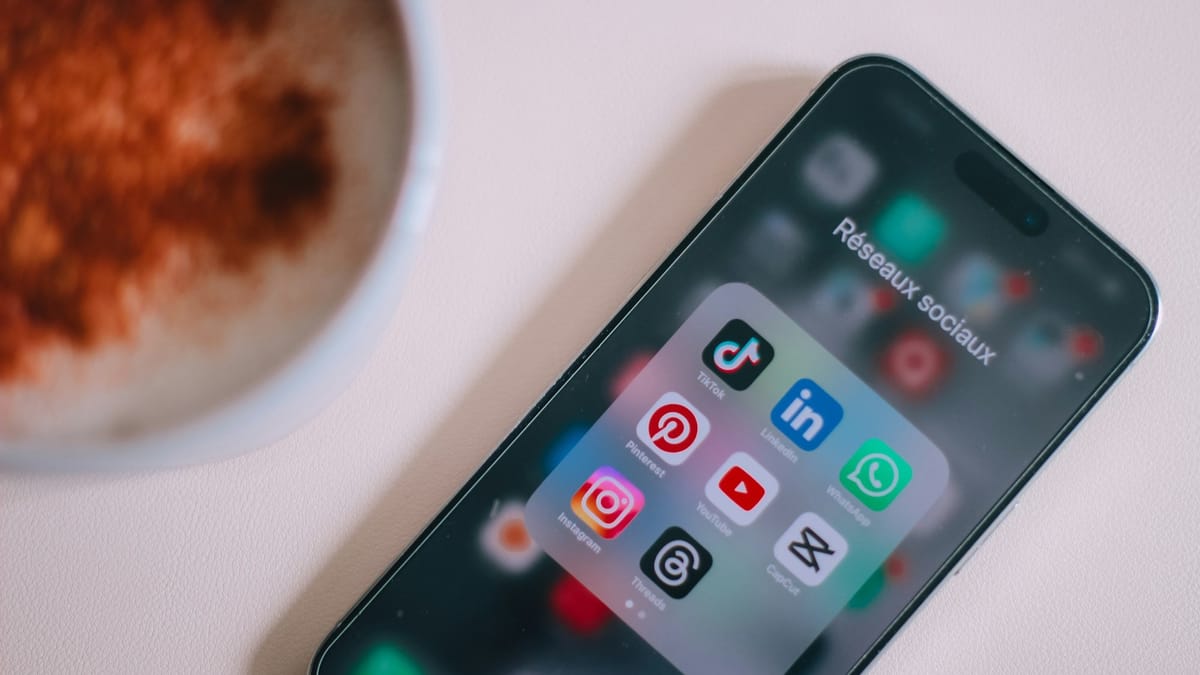
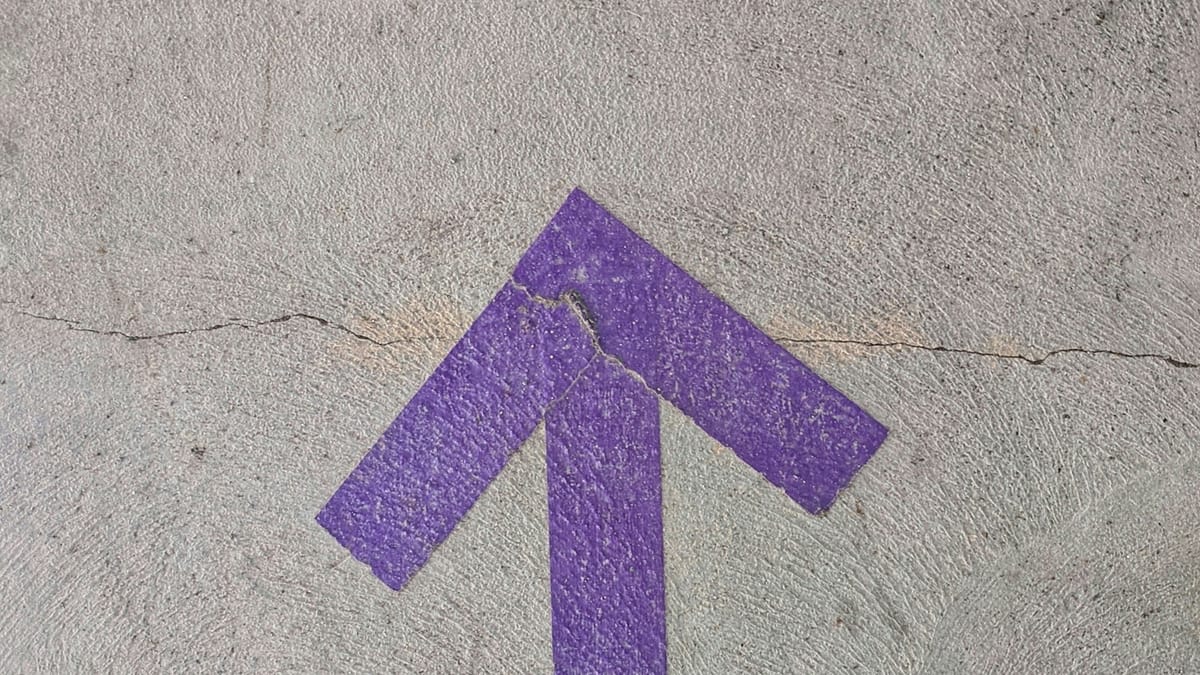
FAQ
Q: Can I sync old leads (past submissions)?
Yes. You can choose to sync all leads from ~90 days and onward, or limit to new leads only.
Q: What if the LinkedIn token expires or loses permissions?
You’ll see a “Reconnect” prompt in GoHighLevel’s Social / Connected Apps. Just reauthorize.
Q: Why does “Permissions Missing” show up?
Often your LinkedIn user lacks the ad account / page admin role. Reconnect with correct rights or use an incognito window to force prompt.
Q: Can I connect multiple LinkedIn ad accounts or pages?
Yes — you can attach multiple ad accounts or pages at the sub-account level.
Q: What lead fields can I map?
Standard form fields (first name, last name, email, phone) plus custom fields if the form supports them.
Q: Do I need a third-party tool always?
No — the native integration handles basic lead syncing. Use automation tools only when you need complex logic or enrichments.
Why Use It
- Cuts out manual lead import/export
- Speeds up nurture & follow-ups
- Consolidates your lead sources in one system
Permissions Checklist
- Your LinkedIn user must have Campaign Manager / Super Admin rights for the ad accounts
- The ad account must be tied to a LinkedIn Page (not just a profile)
- In HighLevel, if there’s a Labs feature for LinkedIn, make sure it’s enabled
- Prepare the LinkedIn lead forms you’ll use and the field names
Steps to Connect
- In GoHighLevel, go to Settings → Integrations
- Find LinkedIn, click Connect
- Log in to LinkedIn, grant the necessary permissions
- Select which ad accounts you want to sync
- Pick which lead forms to pull leads from
- Map LinkedIn form fields (name, email, phone, etc.) to GoHighLevel contact fields
- Choose sync setting: all leads (past 90 days + new) or only new leads going forward
- Save and run a test lead to confirm the data lands correctly
Ongoing / Maintenance
- Watch for token expiration (typically ~ 60 days) and refresh/reconnect when prompted
- Monitor connection status (look for “Permissions Missing” or “Reconnect” flags)
- If permissions change in LinkedIn, reauthorize
- Audit data mapping if you add new fields or forms
Extended Workflows via Automation Tools
If you need logic beyond the native integration (branching, filtering, enrichments):
- Use Zapier, Make, Pabbly, etc.
- Set trigger = new LinkedIn lead
- Authenticate both LinkedIn & GoHighLevel in the automation tool
- Map data → apply transformations or conditional rules
- Test the workflow, then activate
- Monitor logs for errors
🏆 Start your Highlevel journey today



