GoHighLevel Smart Lists 2025: Stop Manual Contact Sorting (Complete Automation Guide)
Stop manually sorting contacts. Smart Lists save 10+ hours weekly.
Agencies managing 500+ contacts waste 15-20 hours monthly on manual list updates. GoHighLevel Smart Lists eliminate this completely by auto-segmenting contacts based on behavior, tags, and activity.
Real Results: Marketing agency reduced contact management from 12 hours to 45 minutes weekly using these exact Smart List strategies.
Here's how to set up automated contact segmentation that runs 24/7 without human intervention.
Turn GoHighLevel into a marketing OS tailored to your exact business needs
Unlike traditional static lists that require manual updates, Smart Lists work in real time—automatically segmenting and updating your contacts based on criteria you define.
Whether you're running email campaigns, automating workflows, or organizing client data, Smart Lists help you stay relevant and precise. This guide walks you through what Smart Lists are, how they work, how to create them, and how to use them effectively inside GoHighLevel.
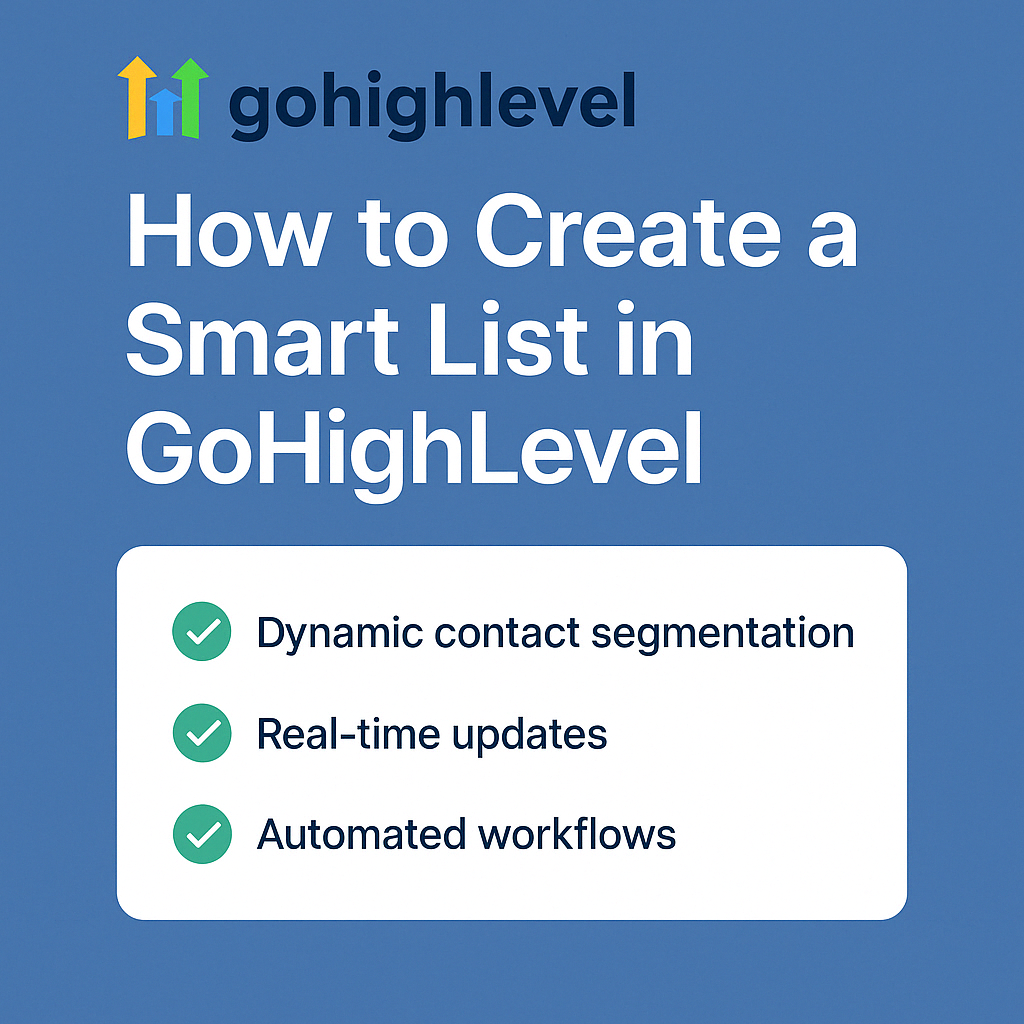
🔍 What Is a Smart List in GoHighLevel?
A Smart List is a live, filter-based contact list inside GoHighLevel that updates itself automatically as your contact data changes. It’s the smarter, faster alternative to static lists.
Create Your First Smart List (15 Minutes)
Use Case Example: "High-Intent Leads - Past 7 Days"
Step-by-Step:
- Dashboard Navigation: Contacts > Smart Lists > "+ New Smart List"
- List Naming: Use descriptive names like "Hot Leads - Clicked 3+ Emails"
- Filter Setup:
- Date added: Last 7 days
- Email activity: Opened 2+ emails
- Tag: "Lead Magnet Downloaded"
- Save & Activate: List populates automatically in real-time
- Connect to Workflow: Trigger follow-up sequence for qualifying calls
Result: Contacts automatically enter/exit based on behavior without manual work.
What Smart Lists Accomplish for Agencies
Time Savings: 10-15 hours weekly for agencies with 1,000+ contacts
Campaign Performance: 40% higher open rates with behavior-based segmentation
Lead Quality: 60% better lead scoring accuracy with real-time filtering
Automation Efficiency: 85% reduction in manual list maintenance tasks
Average setup time: 15 minutes per Smart List template.
✅ Dynamic vs Static Lists
- Static Lists: Manually created and maintained; they don’t change unless you edit them.
- Smart Lists: Always up to date. As contacts meet (or stop meeting) your filter conditions, they enter or exit the list automatically.
🎯 Why Smart Lists Are Game-Changers
- No manual updates needed
- Always reflects real-time contact data
- Enables targeted segmentation for marketing and sales
- Boosts automation accuracy
Smart List Templates by Industry
Real Estate Agents:
- "Buyers - Viewed 5+ Properties"
- "Sellers - Home Value Requested"
- "Past Clients - 2+ Years Since Close"
Digital Agencies:
- "Trial Users - 7 Days No Login"
- "Engaged Prospects - Multiple Page Views"
- "Clients - Contract Expiring 60 Days"
Local Businesses:
- "VIP Customers - 3+ Purchases"
- "Review Opportunities - Recent Purchase"
- "Reactivation Targets - Inactive 90+ Days"
🧱 How to Create a Smart List in GoHighLevel
Creating a Smart List is simple, but powerful when done with intent. Here's how:
Step-by-Step Setup
- Login to your GoHighLevel dashboard
- Go to Contacts > Smart Lists
- Click “+ New Smart List”
- Name your list (e.g. “High-Intent Leads – 7 Days”)
- Apply filters (like tag, date added, email activity, funnel behavior)
- Click “Save” and your Smart List goes live instantly
🎛 Available Filters
You can build Smart Lists using filters such as:
- Contact tags
- Last activity date
- Email opened or clicked
- Form submitted
- Appointment booked
- Custom field values
- Funnel or pipeline stage
Combining multiple filters allows for advanced segmentation.
🏷 How to Add and Use Tags in Smart Lists
Tags are labels you can apply to contacts for more nuanced filtering.
How to Use Tags Effectively:
- Add automation-triggered tags (e.g., "Booked Call", "Downloaded Lead Magnet")
- Use tags to create hyper-specific Smart Lists
- Combine with behavior filters (e.g. "Clicked link + Tagged: Warm Lead")
You can apply tags manually or automatically via workflows.
📈 Using Smart Lists for Advanced Contact Segmentation
Smart Lists shine when you use them for behavior-based segmentation.
Segmentation Examples:
- New Leads This Week
- Re-engage Inactive Contacts (Last seen > 30 days)
- Webinar Attendees
- Customers Who Opened an Email But Didn’t Click
- VIP Buyers (High ticket + multiple purchases)
Best Practices:
- Keep lists focused (avoid overly broad criteria)
- Review filters monthly to keep them relevant
- Use naming conventions for easy identification (e.g., “Engaged – Last 14 Days”)
🔄 Automating Workflows with Smart Lists
Once your Smart Lists are live, you can connect them to workflows.
Examples of Smart List Triggers:
- Send a reactivation email when a contact enters “Inactive – 30 Days”
- Trigger a sales task when someone joins “Qualified – Booked Call”
- Launch a nurture sequence for “New Subscribers – Past 7 Days”
This removes guesswork and manual effort from your automation logic.
🧹 Managing, Updating, and Deleting Smart Lists
Smart Lists self-update—but you still need to manage them strategically.
How Smart Lists Stay Updated:
As contacts match (or stop matching) the filters, they are added or removed automatically.
To Delete a Smart List:
- Go to Contacts > Smart Lists
- Click the three dots next to the list
- Select Delete
- Confirm the deletion
Note: This only deletes the list view, not the contacts themselves.
🚧 Troubleshooting and Common Mistakes
Common Smart List Issues:
- Filters too vague = huge, irrelevant lists
- Filters too narrow = zero results
- Tag mismatch = missing contacts
- Overlapping workflows using the same list
Troubleshooting Tips:
- Double-check your filter logic
- Use preview mode before saving
- Make sure automations are synced to the correct Smart List
📊 Why Smart Lists Matter in Your CRM Strategy
Smart Lists allow you to:
- Run real-time campaigns based on behavior
- Improve automation targeting and timing
- Segment large databases into usable micro-lists
- Stay organized without spending hours in spreadsheets
Whether you're managing lead scoring, email campaigns, or onboarding flows—Smart Lists are the foundation of CRM automation in GoHighLevel.
🚀 Ready to Scale Smarter?
🧠 Final Tip: Start Simple, Then Layer Complexity
Begin with broad lists like:
- “All Leads This Month”
- “Opened Any Email – Last 14 Days”
Then layer in filters like:
- Tags
- Funnel behavior
- Custom fields (interests, lifecycle stage)
That’s where Smart Lists really start to scale with your business.

