GoHighLevel LinkedIn Social Planner: Complete SOP (2025)
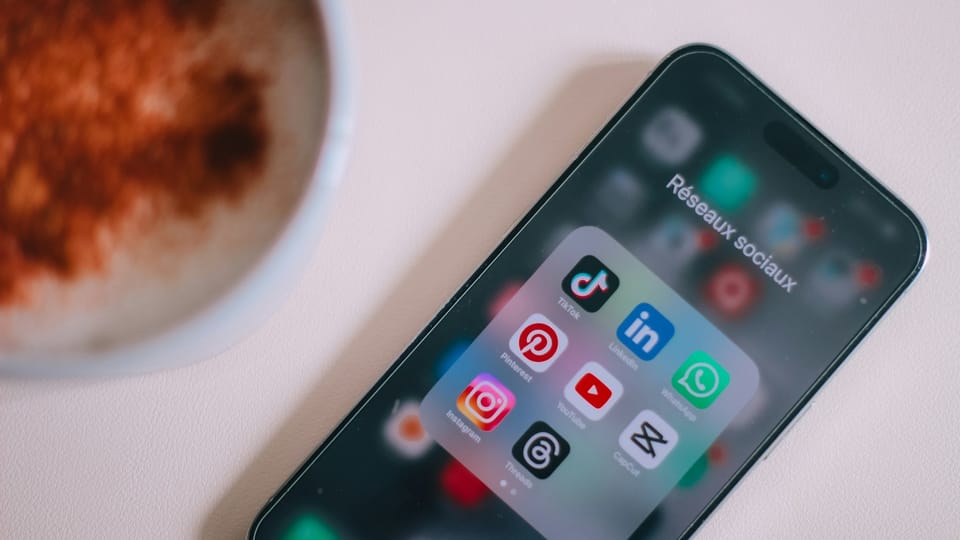
TL;DR
The GoHighLevel Social Planner integrates LinkedIn profiles and pages so you can:
- Connect accounts under Marketing → Social Planner
- Create and schedule posts with text, images, videos, or GIFs
- Use AI for caption ideas and hashtag generation
- Manage all LinkedIn and other socials from one content calendar
- Track performance with basic analytics and approval workflows


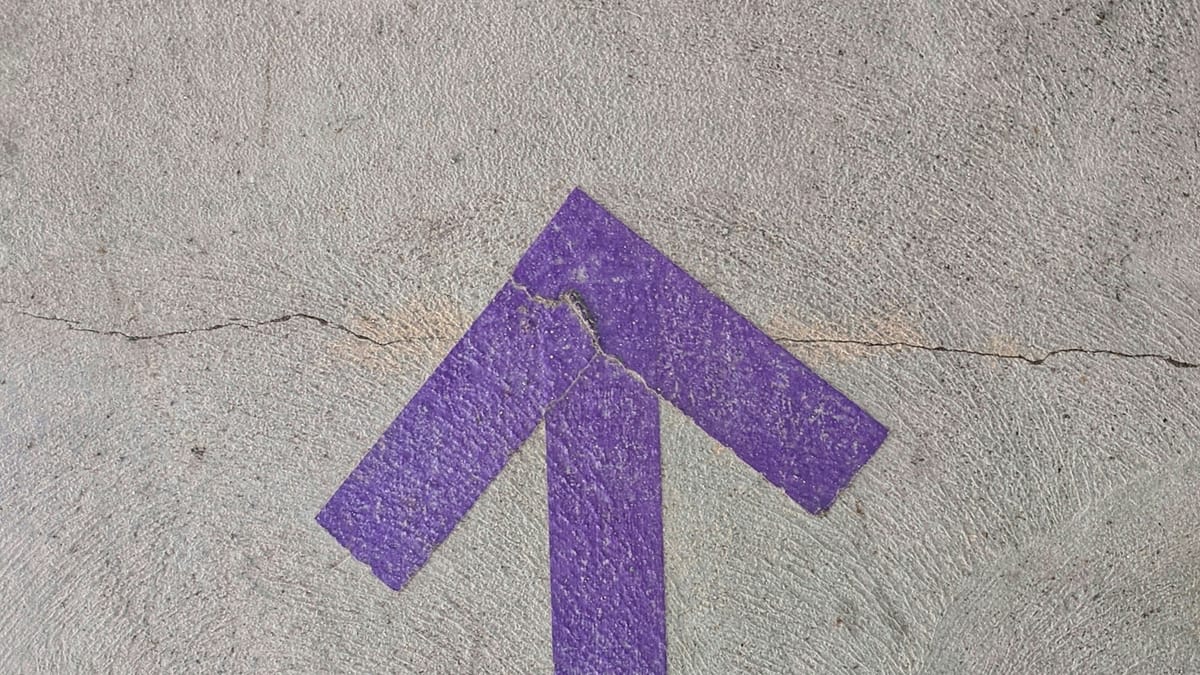
FAQ
Q: Can I post to multiple LinkedIn pages at once?
Yes. When scheduling, select multiple LinkedIn pages connected to your account.
Q: Does the Social Planner support video posts on LinkedIn?
Yes, videos and images are supported. Check file size and format limits.
Q: What happens when the LinkedIn token expires?
You’ll see an expiration notice. Just re-authenticate via Settings.
Q: Can I track performance of LinkedIn posts?
Basic analytics are included: impressions, clicks, engagement.
Q: Is there a post approval workflow?
Yes. Posts can be routed for approval before publishing.
Q: Can I use AI to generate captions?
Yes. Content AI is integrated for captions, hashtags, and quick ideas.
Why Use the LinkedIn Social Planner
Running LinkedIn campaigns without a planner means inconsistent posting and lost opportunities. Inside GoHighLevel, you can:
- Consolidate posting for LinkedIn, Facebook, Instagram, TikTok, X, Pinterest, and Google Business Profile
- Coordinate brand presence across multiple channels
- Generate posts faster using AI caption templates
- Keep content approvals in one workflow
SOP: Connecting LinkedIn to the GoHighLevel Social Planner
Step 1: Access the Social Planner
- From your dashboard, go to Marketing → Social Planner.
- Click the gear (Settings) icon.
Step 2: Add LinkedIn Accounts
- Select Add LinkedIn Profile/Page(s).
- Log into LinkedIn.
- Grant permissions for GoHighLevel to access your LinkedIn profile or page.
Step 3: Verify Connection
- Check that your LinkedIn account now shows under “Connected Accounts.”
- Note the expiration period; you’ll need to reauthorize once it expires.
SOP: Creating and Scheduling LinkedIn Posts
Step 1: Start a New Post
- Click New Post from the Social Planner.
- Select LinkedIn profile/page as your channel.
Step 2: Add Content
- Write text or use Content AI to generate captions/hashtags.
- Upload images, videos, or GIFs.
- Tag team members or categories for organization.
- Optional: Add watermark to images for brand consistency.
Step 3: Schedule or Publish
- Choose Post Now, Schedule for later, or Send for approval.
- Use Recurring Post option if you want the same content posted on repeat dates (e.g. monthly updates).
Key Features
- Centralized Dashboard: Manage LinkedIn alongside other social platforms.
- AI Assistance: Quickly generate captions, hashtags, and templates.
- Content Calendar: View scheduled content by week or month.
- Approval Workflows: Route posts to managers or clients before publishing.
- Bulk Upload: Import multiple posts with CSV.
- Analytics: Track impressions, clicks, and engagement metrics.




