Calendly and GoHighLevel Integration: Automate Appointments, Reminders & CRM Sync
How to Connect Calendly with GoHighLevel: A Complete Guide to Streamlined Scheduling and CRM Automation
In the age of automation, every missed appointment or manual scheduling error translates to lost revenue and reduced efficiency. If you're running a service-based business or a marketing agency, integrating your scheduling tools with your CRM is no longer optional—it’s essential.
This guide will walk you through the process of connecting Calendly with GoHighLevel (GHL) to streamline your appointment management, automate lead tracking, and increase your team's productivity.
🚀 Why Integrate Calendly with GoHighLevel?
GoHighLevel is a full-suite CRM and marketing automation platform. Calendly is one of the most popular scheduling tools on the market. When connected, they eliminate back-and-forth messaging, reduce manual calendar management, and trigger automated workflows the moment someone books a time with you.
Key Benefits:
- Real-Time Calendar Sync: Automatically reflect booked appointments inside GoHighLevel’s calendar.
- Workflow Automation: Trigger email/SMS confirmations, reminders, or CRM updates as soon as a Calendly event is booked or canceled.
- Improved Lead Tracking: Instantly tag, segment, and track leads based on booked meetings or no-shows.
- Centralized CRM Management: No need to copy-paste data between apps—everything updates in real-time.
🔧 How to Connect Calendly with GoHighLevel
1. Create and Prepare Your Calendly and GoHighLevel Accounts
Ensure both tools are set up:
- Calendly should be connected to your primary calendar (Google, Outlook, etc.).
- GoHighLevel should have at least one sub-account set up for your agency or business.
2. Generate Webhooks or API Events (Advanced/Optional)
If you want a direct connection:
- You can use GHL's webhook feature to listen for Calendly events like
Invitee CreatedorInvitee Canceled. - This requires some developer-level setup and works best for customized workflows.
3. Use Native Calendar Sync (Google Calendar as the Middle Layer)
For most users, the easiest method:
- Sync your Calendly account with your Google Calendar.
- In GoHighLevel, sync the same Google Calendar.
- This enables bi-directional updates—appointments made in Calendly will appear in GHL and vice versa.
4. Automate Appointment-Related Workflows in GoHighLevel
Go to the Automations section and:
- Create a trigger: e.g., “Appointment Status is Booked”
- Set actions: send SMS confirmation, create a task, tag a contact, or move them in the pipeline.
Example:
pgsql
Trigger: Appointment booked with Sales Rep
→ Action 1: Send client confirmation SMS
→ Action 2: Notify sales rep via internal email
→ Action 3: Add contact to Sales Pipeline Stage 1
Ready to Start with the Best White Label CRM for Agencies?
🧠 Best Practices for Seamless Calendly–GHL Integration
✅ Keep Time Zones Synchronized
Check your Calendly and GoHighLevel account settings and make sure they are aligned. Time zone mismatches are the #1 cause of missed meetings.
✅ Use Unique Appointment Types
In Calendly, create different event types (e.g., Demo Call, Strategy Session, Consultation). Then, in GoHighLevel, use appointment triggers that correspond to those types.
✅ Segment Contacts by Booking Source
Use custom fields or tags in GHL to label leads who came through Calendly. This helps with reporting and personalized follow-up automation.
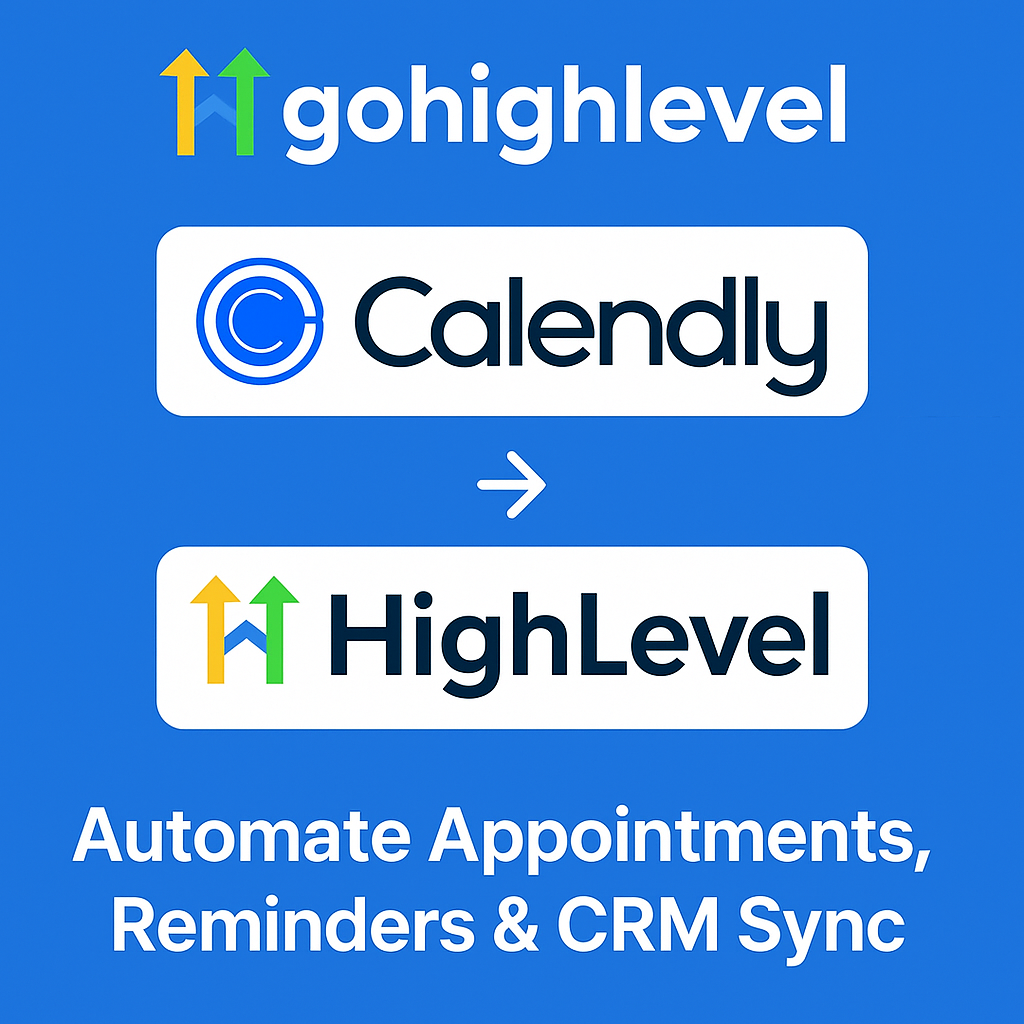
📅 How to Automate Your Booking and Follow-Up Workflows
HighLevel’s automation tools can eliminate hours of repetitive work every week. With the Calendly integration in place, here’s what you can do:
🔁 Send Automated Reminders
Use GHL to trigger SMS or email reminders 24 hours, 1 hour, or even 15 minutes before the appointment.
🧾 Post-Appointment Follow-Ups
After the meeting ends:
- Send a thank-you note.
- Share next steps or payment links.
- Trigger surveys or review requests.
🎯 Rebook No-Shows Automatically
If an appointment is marked as "No Show" in GHL:
- Trigger a rescheduling email or SMS with a direct Calendly link.
🔍 Troubleshooting Common Issues
❌ Sync Doesn’t Work?
Double-check:
- Calendar permissions (Google Calendar must be fully integrated).
- GHL calendar is synced with the same Google account as Calendly.
❌ Time Mismatch?
- Confirm both Calendly and GoHighLevel are set to the same default time zone.
- Use dynamic variables for appointment times in email/SMS reminders.
🧠 Use Case Scenarios
✅ Use Case 1: Lead Qualification Call
A Calendly booking triggers a GHL automation that:
- Sends a prep email
- Adds the contact to the "Lead Qualification" pipeline stage
- Assigns a team member to follow up post-call
✅ Use Case 2: Onboarding Workflow
When a client books their onboarding call via Calendly:
- GHL triggers a welcome email
- Sends calendar invites
- Tags them as “Client – Onboarding” for future workflows
🤖 Bonus: Use AI Assistants with Your Workflows
Pair GoHighLevel’s AI automation features with your Calendly triggers to:
- Offer AI-generated confirmation emails
- Use AI chatbots for FAQ and appointment prep
- Trigger voice reminders via HighLevel’s Voice AI feature
🚀 Ready to Build Smarter Websites?
✅ Final Thoughts: Why You Should Connect Calendly to GoHighLevel
Integrating Calendly with GoHighLevel allows you to run a smoother, smarter operation. It reduces no-shows, improves lead tracking, and allows your team to focus on closing deals—not manually managing calendars.
For agencies, coaches, consultants, and service providers, this setup is a productivity multiplier. Whether you're a one-person team or managing dozens of reps, automating your calendar flow is one of the simplest high-ROI moves you can make.

